Flexible Environment Configuration and Metrics Directionality
Flexible Environment Configuration and Metrics Directionality
Hi everyone! Here are a few launch announcements to kick off our week.
🌎 Flexible Environment Configuration
Today, we’re introducing a number of updates to Environments on Statsig-
Adding & Customizing Environments
Whereas previously Statsig only supported two, pre-defined environments, we are now opening up the ability to create as many environments as you want and customize the name and relative hierarchy of these environments. To customize the environments available in your Statsig Project, go to the “Environments & Keys” tab within Project Settings.
API Keys per Environment
We are also adding support for environment-specific API keys, enabling greater launch security and privacy through more API key granularity. To configure environment-specific API keys, go to the “Environments & Keys” tab within Project Settings.
Improved Environments UX
You’ll also notice that environments look and feel a bit different in the Console. We now expose which environments a given rule is targeted at on every rule header, with the ability to toggle rule-sets by target environment via the environment filters at the top of the gate.
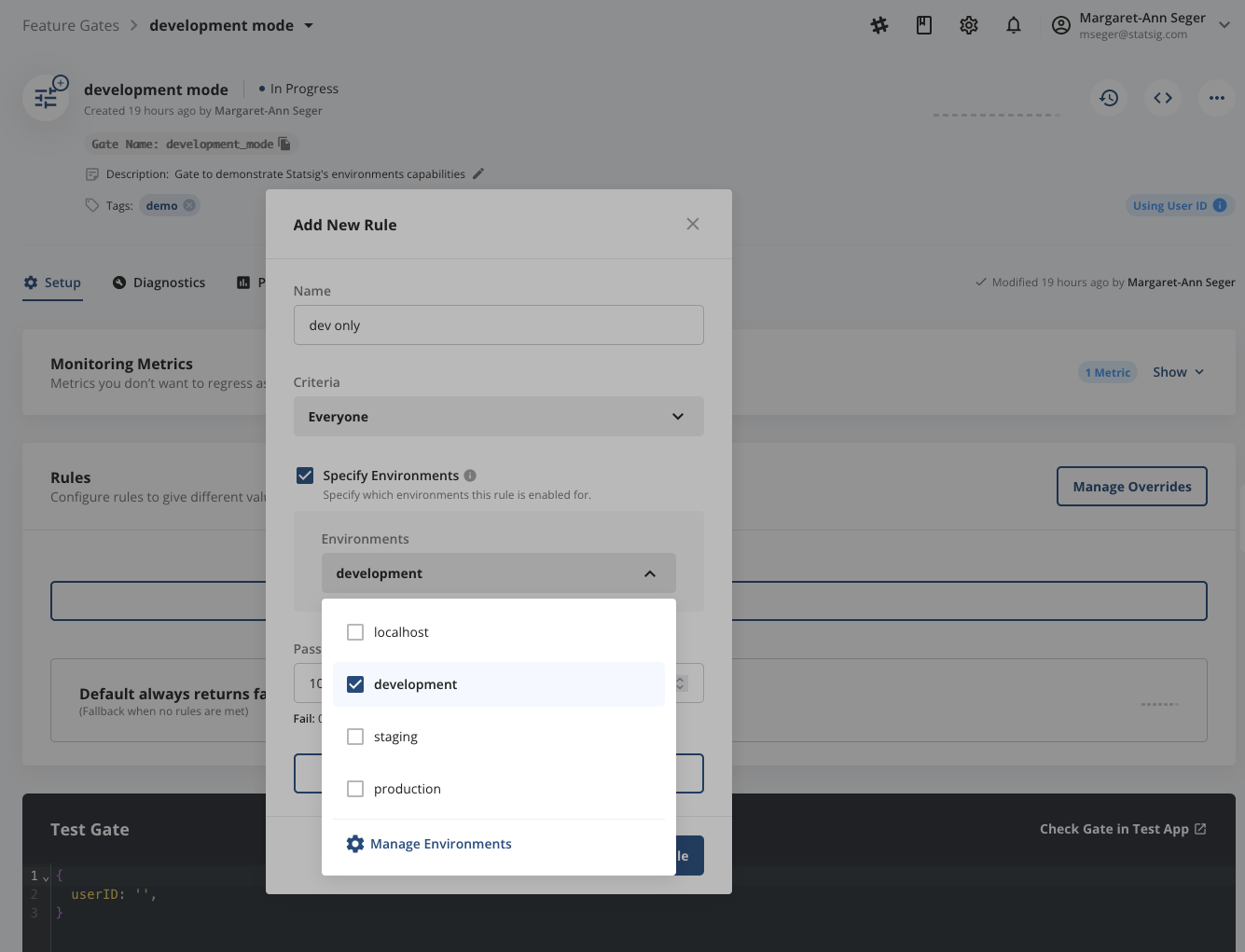
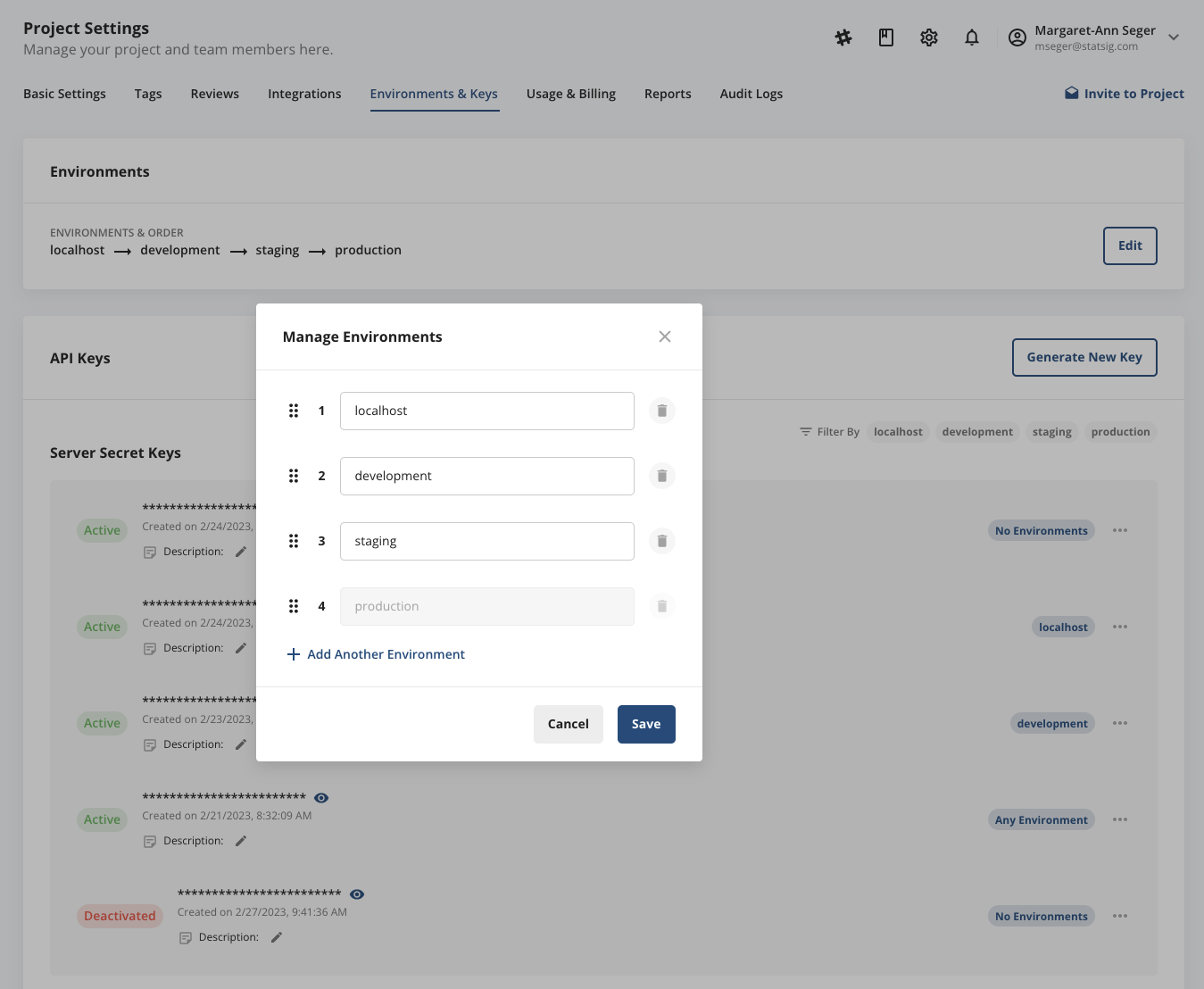
Read more about how environments work via our Docs Page.
↗️ Metrics Directionality
Today, Pulse makes a relatively naïve assumption that the world is simple and a metric increase = good = green, and a metric decrease = bad = red. However for many metrics, it’s actually a good thing when the metric decreases and similarly bad to see an increase (think page load times or many performance metrics!)
With metric directionality, you can set the desired direction you want to see a metric move and Pulse will update the color-coding in metric lifts accordingly. To access this feature, go to any metric detail view page, and tap the “…” menu to see the “Set Metric Directionality” option.


We hope you enjoy this new functionality! Please get in touch with us with any feedback, and join the Statsig Slack community to receive these updates first!
Loved by customers at every stage of growth














