Product Updates
Dec 2025
- 🕵️ AI Knowledge Bank Search [Beta]
- 🚀 AI-Powered Experiment Summary
- 🧹 AI Stale Gate Cleanup
- ⭐ Github AI Integration
- ✏️ Contextual AI Descriptions
- 📊 Session Analytics on Warehouse Native
- 🧩 Segment Filters on Dashboards
- 🔎 Global Filters in Funnels
- 🧭 Warehouse Explorer
- 🔐 OAuth Support for Statsig MCP Server
- 🕵 Traces Explorer
Nov 2025
Oct 2025
- 🪵 Console Logs in Session Replay + Activity Pane Revamp
- 🧮 Sum Property Values at Funnel Conversion
- ⏰ Schedule Experiment Start
- 💪 Power Analysis Enhancements
- 🔎 Warehouse Events
- 🚪Feature Gate Exposures in Metrics Explorer
- 👨⚕️ Docs v2
- 📈 Autocapture Updates
- 📝 Statsig Visual Editor
- 💰 Rich Text Widgets on Dashboards
Sep 2025
- 📈 Change Alerts
- 🧪 Exposure Imbalance / Sample Ratio Mismatch (SRM) Debugging in Metrics Explorer
- ✍️ Custom Chart Annotations in Drilldown
- 🔍 Conversion Drivers in Funnels on WHN
- 🚢 Custom Experiment Decision Framework
- ✅ Personal Console API Key
- 🎶 API Endpoints for archiving and unarchiving Dynamic Configs
- 🧪 Sampling Across All Charts
Aug 2025
Jul 2025
Jun 2025
- 🔄 Automatic Dashboard Refreshes
- 🎯 Conditional Recording Triggers for Session Replay
- 🧪 Experiment Exposure Events Metrics Explorer
- 👁️🗨️ Chart Annotations
- 📉 Fieller Interval
- 🕵️♂️ Log Explorer
- 🧙🏻♂️ AI Onboarding Wizard
- 📊 Data Table View in Metric Drilldown
- 🛫 Pulumi Statsig Provider
- 🌩️ Statsig MCP Server
- 🪨 Geotest Experiments
- 📸 Results Snapshot
May 2025
- 📈 Delta Comparison View for Time Series
- 🧑🏼🏭 Braze Integration
- 🧮 Unique Values Aggregation
- 🚢 Experiment Decision Framework
- 📝 Setup Page's New Layout
- 🗂️ Multiple Group-Bys in Funnels
- 📐 Format Y-Axis Units in Time Series Charts
- 📋 Copy Experiment Metrics
- 📊 Experiment Histograms
- 🕒 Compute Scheduling
- 🖥️ Warehouse & Compute Mappings
Apr 2025
- 🚨 Topline Alerts Enhancements
- 🔮 Surrogate Metrics
- 📊 Compare more Groups in Funnels
- 🧭 User Journeys on Warehouse Native
- ✋ Holdout Analysis in Product Analytics
- 🎯 Cohort Filters on Dashboards
- 🍩 Donut Chart & World Map 🌍
- 📊 New Aggregation: Count per User
- ⚙️ New Chart Options in Metrics Explorer
- 💉 CURE (CUPED vNext)
- 📜 Helm Charts for Forward Proxy
Mar 2025
Feb 2025
Jan 2025
- 📊 Distribution Charts++
- 👤 User Profiles
- ⚙️ Custom Metrics in Funnels
- 🐍 Python Server Core
- 🕵Differential Impact Detection
- 💾 Results in your Warehouse
- ☕️ Java Server Core
- ⚔️ Interaction Detection
- ⚙️ Improved Console Settings
- Slicing by frequently used user properties
- Debug Data Ingestion Errors
- 👥 Filtering by User Dimensions in Custom Metrics
Dec 2024
Nov 2024
Oct 2024
- 📋 Dynamic Configs Now Have Templates!
- 🎉 SCIM User Provisioning
- ⏱️WHN Compute Transparency
- 🥇 First-Value metrics
- ⚡Inline Power Analysis
- 🔍 Focused Analysis with Top Group Limits
- 🪵🪄 Log transforms
- ⌚💰📊 Latest value metrics
- 🧲 Group-by in Retention Analysis
- 👯 Cohort analysis in all charts types
- 🪜Funnels Now Support Up to 15 Steps
- ⏱️ 2x Funnel Performance Improvements
- 🔗 Improved Segment Integration
- 📊 Cohort Analysis in Funnels
- 💥 Cross-Environment Feature Gates View
- 🚫 Metrics Update: Deprecating event_dau metric
Sep 2024
Aug 2024
- 🎛️ Dashboard Filters
- 🧠 Experiment Knowledge Base
- 🎓 Meta Analysis : August Release
- ✨🛤️✨User Journeys Overhaul
- 📧 Dashboard PDF Export
- 📅 Expanded Chart Granularities and MAU support
- 🚀❤️📊 Statsig <3 Funnels
- 🧲 Retention Overhaul
- 🕒 Session Analytics Private Beta
- 📋 Custom Experiment Checklist
- 📈 WHN Product Analytics
- 🤳 Parameter Stores
- 🤖 Bot Filtering
Jul 2024
- 📊 Benjamini-Hochberg
- 🔗 Combine Events in Funnel Steps
- 🌊 Session Streams
- 🔍 First-Time Filters in Funnels
- ⌨️ Keyboard Navigation
- 📊 Outlier Detection
- 💾 Reusable Cohorts
- 🕵 Differential Impact Detection
- 🧢 Capped Metrics (WHN)
- 💄 New look and feel on Statsig
- 👩💻 Statsig Managed API Proxy
- 🏠 New Home Experience
- 🧮 Improved Formula Support
- 🙋♀️ User Management v2
- 🎓 Meta Analysis : July release
Jun 2024
🕵️ AI Knowledge Bank Search [Beta]
For our WHN customers, we’re excited to announce the beta launch of this AI-powered search capability.
With AI-Powered Search, you can now search your repository of experiments using natural language. Try asking questions like “find me experiments that impacted retention the most” or “have we tested using AI for support”. The new search feature will then return three of the best-matching experiments to your question.

If you’re interested in becoming an early tester of this feature, please reach out to us via Slack or through your account manager!
🚀 AI-Powered Experiment Summary
We know writing an experimentation report is everyone’s favorite activity. For those who don’t, it just got easier with Statsig.
With AI-Powered Experiment Summaries, Statsig automatically turns your experiment data into a clear, human-readable summary. The AI summary works to understand the purpose of the experiment, make a ship recommendation, and highlight the most relevant metric observations.

This feature is available now for all Statsig customers. To enable, go to Setting → Statsig AI → AI Summary.
Github AI Integration
We’ve launched a new GitHub AI Integration that connects Statsig directly to your codebase. This is a foundational capability that powers a growing set of AI features across Statsig console.
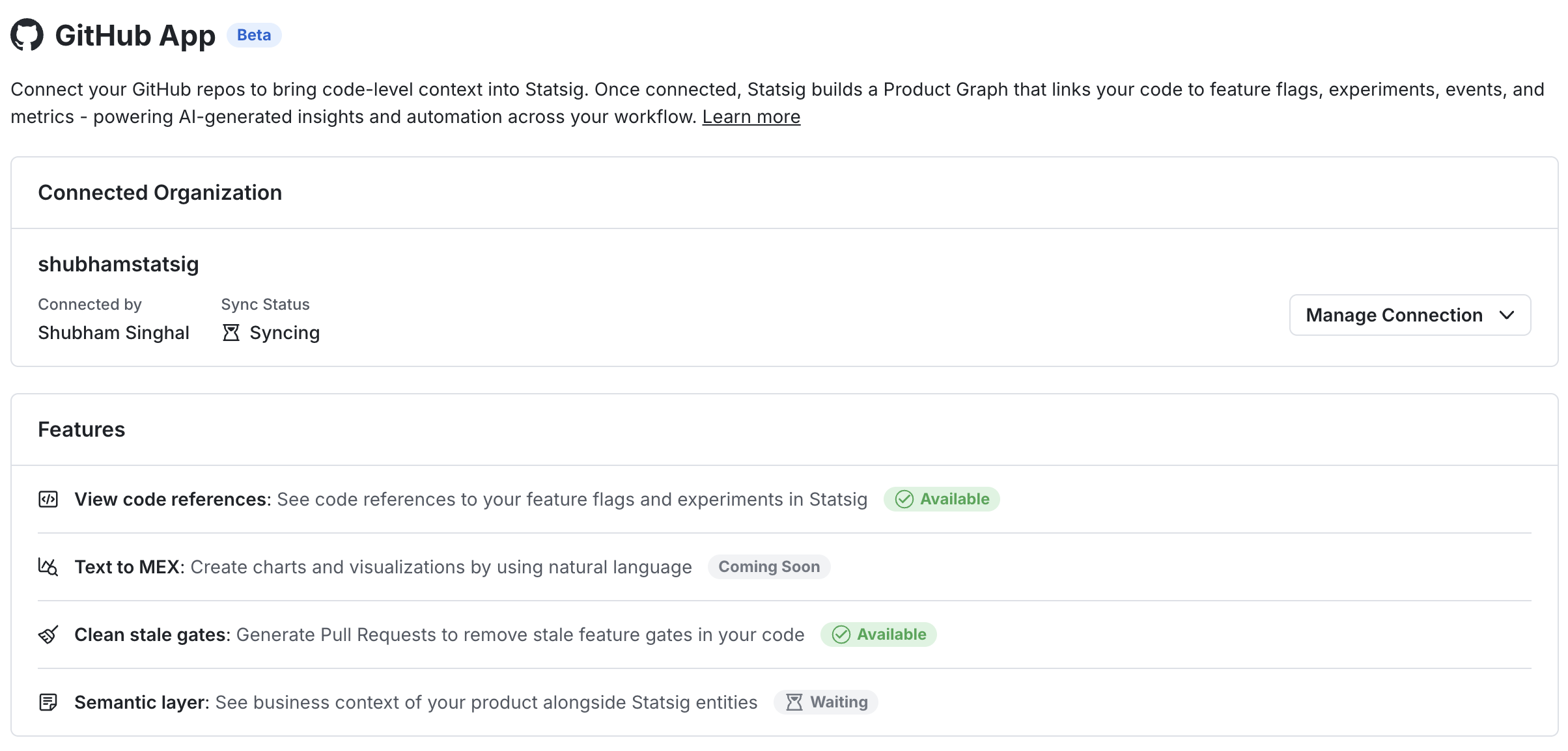
Why this matters
Through Github connection, Statsig understands where flags, experiments, and metrics live in your code. We then build a Knowledge Graph which maps relationship between code and Statsig entities. Once GitHub is connected, Statsig becomes "code-aware." This unlocks workflows that weren’t possible before, tying product insights directly back to the code that shipped them:
Contextual Descriptions: AI-generated descriptions that understand code context behind each metric, flag, and experiment. Quickly understand what each entity in Statsig does and why it exists.
Stale Gate Cleanup: One-click workflow to generate PRs to remove stale feature flags directly from Statsig console
Metric Explorer Co-pilot (Coming Soon): Describe what you want to analyze in plain English and Statsig creates a chart with the right events, metrics, and breakdowns.
Getting started
To use this integration, navigate to Settings -> Integrations -> Github App page in your Statsig console. Authorize with your Github credentials and install the app on your desired repos. Please contact your Github Org admin to install Statsig App to use the above features! Read more here: https://docs.statsig.com/integrations/github-ai-integration
Contextual AI Descriptions
Bring your code context to automatically generate human-readable descriptions for feature gates, experiments, metrics, and events. Pre-requisite: This feature is powered by Statsig's new Github AI Integration.
Why this is valuable
We have observed that many Statsig users have empty descriptions for their entities (feature gates, metrics, experiments, etc.) in Statsig. This is despite users knowing that good descriptions are super useful in understanding the purpose of any entity.
Statsig AI can understand the meaning behind each feature gate, experiment, event, and metric from the code references that power these entities. As a result:
Anyone viewing a gate or experiment can quickly understand what it does and why it exists
In Metrics Explorer, users can see the semantic meaning of events and metrics, not just raw names
This dramatically improves self-serve understanding for PMs, engineers, and new team members.
How this works
If you empty description, Statsig will automatically pre-fill description fields with AI-generated context.
If you already have a description, Statsig will show an AI suggestion that can be more richer in context.
AI Stale Gate Cleanup
Until now, Statsig only detected feature gates that were no longer active and marked them "stale." With new Github AI Integration, you can directly generate a pull request to remove the dead code from Statsig UI in one click.
Why This Is Valuable
Cleaning up dead flags is usually painful and gets deprioritized. This turns it into a one-click workflow:
Click “remove from code”
Review the generated PR
Approve and merge
Teams reduce flag debt without risky manual cleanup.
Getting Started
Connect Statsig to your Github Org account to enable AI-powered stale gate code removal.
📊 Session Analytics on Warehouse Native
You can now run Session Analytics on Warehouse Native data, as long as you are also logging events with the Statsig SDK. This is a new capability for Warehouse Native and does not replace any existing session analytics workflows.
What You Can Do Now
Analyze user sessions directly in Warehouse Native
Use Metric Drilldown charts to answer session questions like:
How many daily sessions are occurring?
What is the median (p50) session duration?
How does session duration vary by browser, device, or other properties?
How It Works
A session is defined as a period of user activity followed by at least 30 minutes of inactivity. Session Analytics uses a special statsig::session_end event, which includes a property for session duration in seconds. You can use this event in Metric Drilldown charts to slice, group, and compare session metrics.
This is supported only for customers who:
Use Warehouse Native
Log events with the Statsig SDK (so statsig::session_end is available)
Impact on Your Analysis
Run session-level metrics alongside your warehouse-native metrics without needing a separate session pipeline
Measure engagement using session counts and duration with the same segmentation and breakdowns you already use in Metric Drilldown charts
If you are already on Warehouse Native and logging with the SDK, you can start using Session Analytics right away.
🔎 Global Filters in Funnels
Funnels now support Global Filters. Global Filters apply across the entire funnel, so you can set shared constraints once instead of repeating them across steps.
What You Can Do Now
Apply a single set of filters to all steps in a funnel
Filter funnel results using additional artifacts, including:
Experiments (for example, only users in a specific experiment or variant)
Segments
Holdouts
ID list based segments
How It Works
Use the Global Filters section in the funnel builder to define who should be included in the funnel analysis.
Global Filters apply to every step in the funnel.
Example use cases:
Experiment analysis: Show funnel conversion for users in Variant B of an experiment.
Segmented funnel: Restrict the funnel to a specific Segment (for example, “Power users”).
Holdout-aware reporting: Exclude users in a Holdout to avoid mixing test and control populations.
Targeted cohorts: Use an ID list based Segment to analyze conversion for a specific account list.
Impact on Your Analysis
Keep funnel results consistent across steps by applying shared constraints once
Reduce setup time when iterating on funnel definitions
Make it easier to compare funnels across experiments, segments, and holdouts without reworking step logic
Global Filters make it faster to build funnels that match the exact population you want to analyze, especially when your audience is defined by experiments, segments, or holdouts.
🧭 Warehouse Explorer
Overview
Warehouse Explorer makes it easy to bring warehouse data into Statsig, without needing to know the “right” table upfront. Previously, if you wanted to analyze warehouse data in Statsig, you had to know the name, location, and schema of the table and configure a metric source for it. Now, Metrics Explorer includes a visual browser for your warehouse projects, folders, and tables so you can discover what you need first, then add it for analysis. This is a new capability and is only available for Warehouse Native customers.
What You Can Do Now
Browse your warehouse projects, folders, and tables directly in Statsig
Click into any table to quickly understand what’s inside:
Column names
Sample values for each column
Per-value row distribution metadata (what percent of rows each value represents)
Bring a table into Statsig for analysis in a few clicks:
Name the source
Provide light configuration (for example, whether it’s an event-based table)
Build self-serve visualizations from warehouse data faster, like:
Funnels from GA4 tables
Exploring Stripe data without manual setup work
How It Works
Open Metrics Explorer and browse through your warehouse projects and folders.
Select a table to preview its schema, sample values, and distribution metadata.
When you find the table you want, name it and complete a small amount of configuration (for example, mark whether it’s event-based).
Start analyzing the table in Statsig right away.
Impact on Your Analysis
Faster time to first chart because you can discover tables inside Statsig instead of tracking them down elsewhere
More self-serve exploration for teams with lots of warehouse datasets
Easier setup for common workflows like funnels and business-data analysis
Warehouse Explorer is available today for all Warehouse Native Analytics customers.
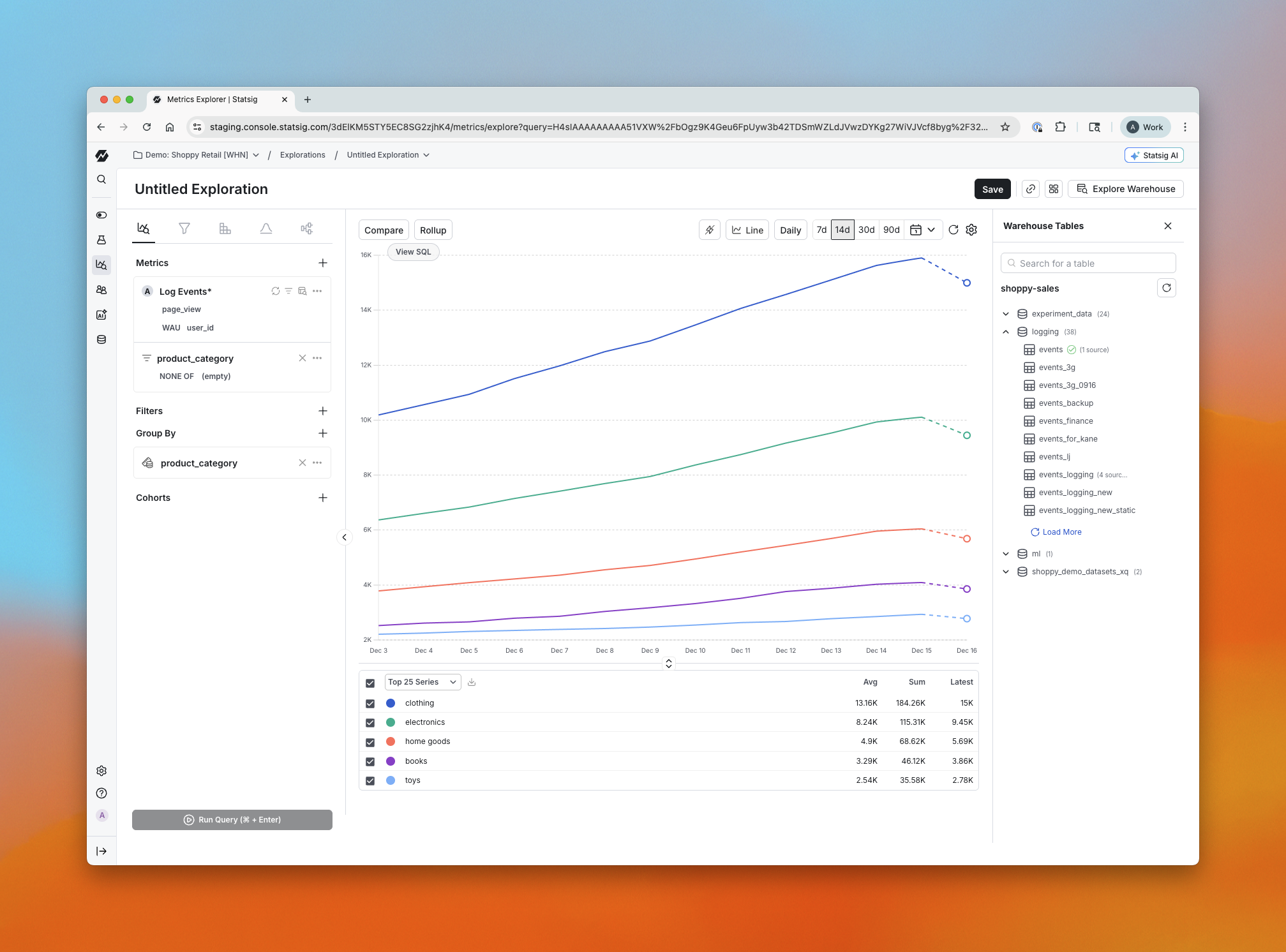
🧩 Segment Filters on Dashboards
We’ve expanded Global Dashboard Filters so you can filter a dashboard using ID List based Segments. This is an additional filter option. Existing global filtering (property filters and other criteria) continues to work the same way.
What You Can Do Now
Apply a Segment filter at the dashboard level where the segment is defined by an ID list
Combine an ID List Segment filter with your existing global property filters
Keep every chart on the dashboard scoped to the same audience without reapplying filters chart-by-chart
How It Works
Create or select an ID List based Segment (a segment defined by a fixed list of IDs, like user IDs, account IDs, or device IDs)
In your dashboard’s Global Dashboard Filters, choose that segment as a filter
The segment filter applies to all charts on the dashboard, alongside any other global filters you’ve set
Example: set the global filter to the segment “Enterprise accounts (ID list)” to ensure every chart reflects only those accounts.
Impact on Your Analysis
Use dashboards to answer questions about a specific, known set of users or accounts (for example, a customer list, beta cohort, or internal test group)
Reduce chart-to-chart inconsistencies caused by manually recreating the same ID-based audience filter
Iterate faster when you need to swap the audience across the entire dashboard (for example, compare two different customer lists)
🔐 OAuth Support for Statsig MCP Server
We’ve upgraded authentication for the Statsig MCP Server to support OAuth — supplementing the previous key-based authentication flow. This brings a more secure, scalable, and standards-aligned approach to connecting your MCP tooling with Statsig.
Why this matters
OAuth makes it easier and safer for teams to integrate the Statsig MCP Server with their development workflows and in more tools. It enables clearer permission boundaries, smoother onboarding and persistent sessions, and better alignment with modern enterprise security practices.
Getting started
Follow the updated setup instructions in our docs to enable OAuth for your MCP Server connection. No changes are required to your existing Statsig feature flags or experimentation setup — just update your authentication method to take advantage of the new flow.
Learn more in the docs here: https://docs.statsig.com/integrations/mcp
Loved by customers at every stage of growth















