Historical Pulse Results, Following Tags, and Custom Metrics Improvements
Historical Pulse Results, Following Tags, and Custom Metrics Improvements
Christmas came early here at Statsig, with some exciting features coming down the pike. Wishing everyone a happy holiday from snowy Seattle!
🕰️ Historical Pulse Results
Sometimes it’s necessary to reset or reallocate an experiment, but you don’t want to lose access to previous Pulse results that have accrued up to that point. Now, we’ve made it easy to access historical Pulse results pre-reset via an Experiment’s “History”.
To access an old Pulse snapshot, go to “History” and find the reset event, then tap “View Pulse Snapshot”.
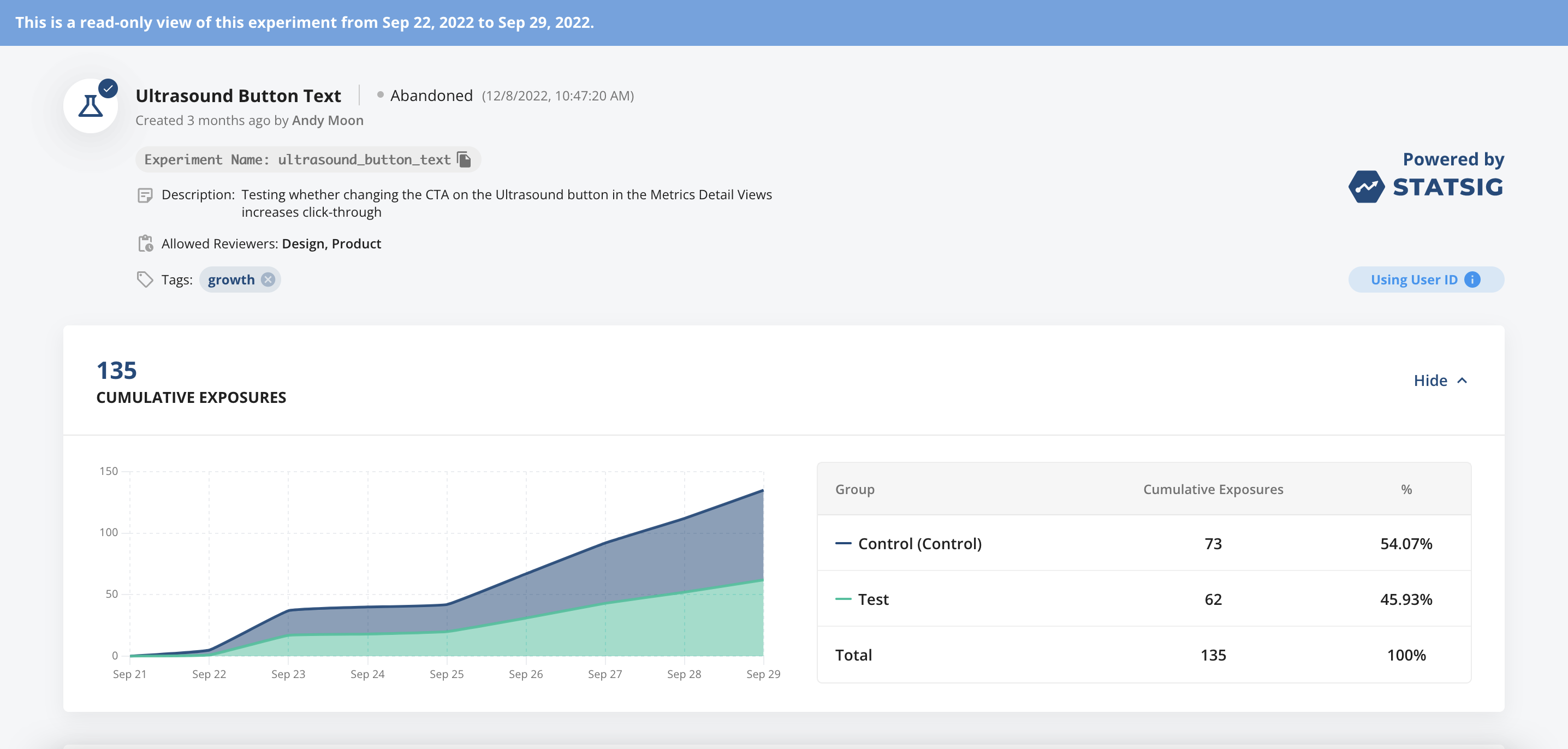
➕ Following Tags
Following a tag will subscribe you to updates on any Experiments, Gates, and (soon) Metrics with that tag throughout your Project. This is an easy way to stay on top of anything happening in Statsig that’s relevant to your team or key initiatives.
To Follow a tag, go to “Project Settings” → “Tags”.
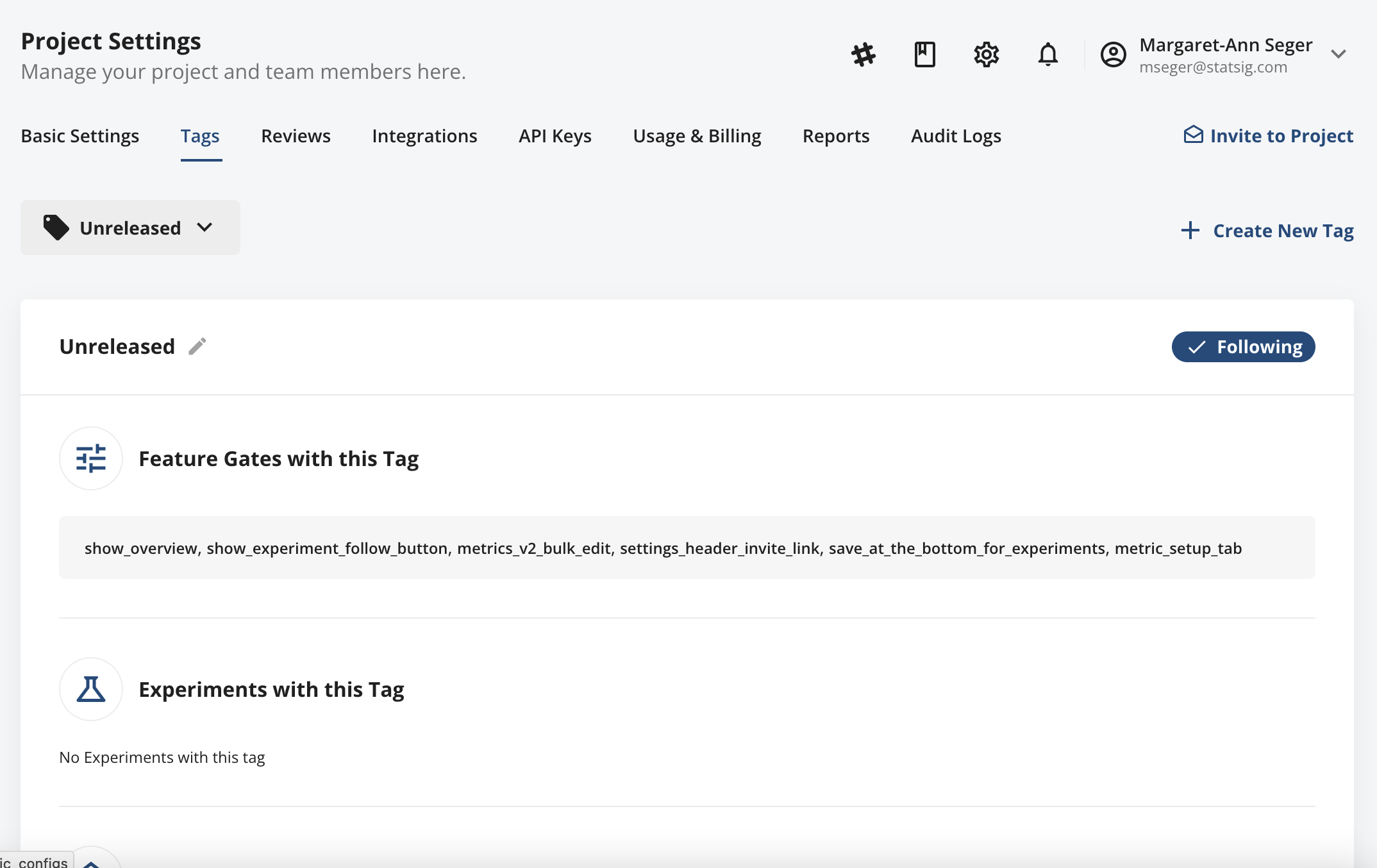
⚒️ Custom Metrics Improvements
(Coming Soon) We’re excited to start rolling out a set of upgrades to our Custom Metric creation capabilities. These updates include-
Ability to edit Custom Metrics - Now, after you’ve created a Custom Metric if you need to go back and tweak the metric setup, you can do so via the “Setup” tab of the metric detail view.
Ability to combine multiple, filtered events - By popular request, we have added support for building Custom Metrics using multiple, filtered events.
Include future ID types - At Custom Metric creation, you can now auto opt-in your new Custom Metric to include all future ID types you add to your Project.
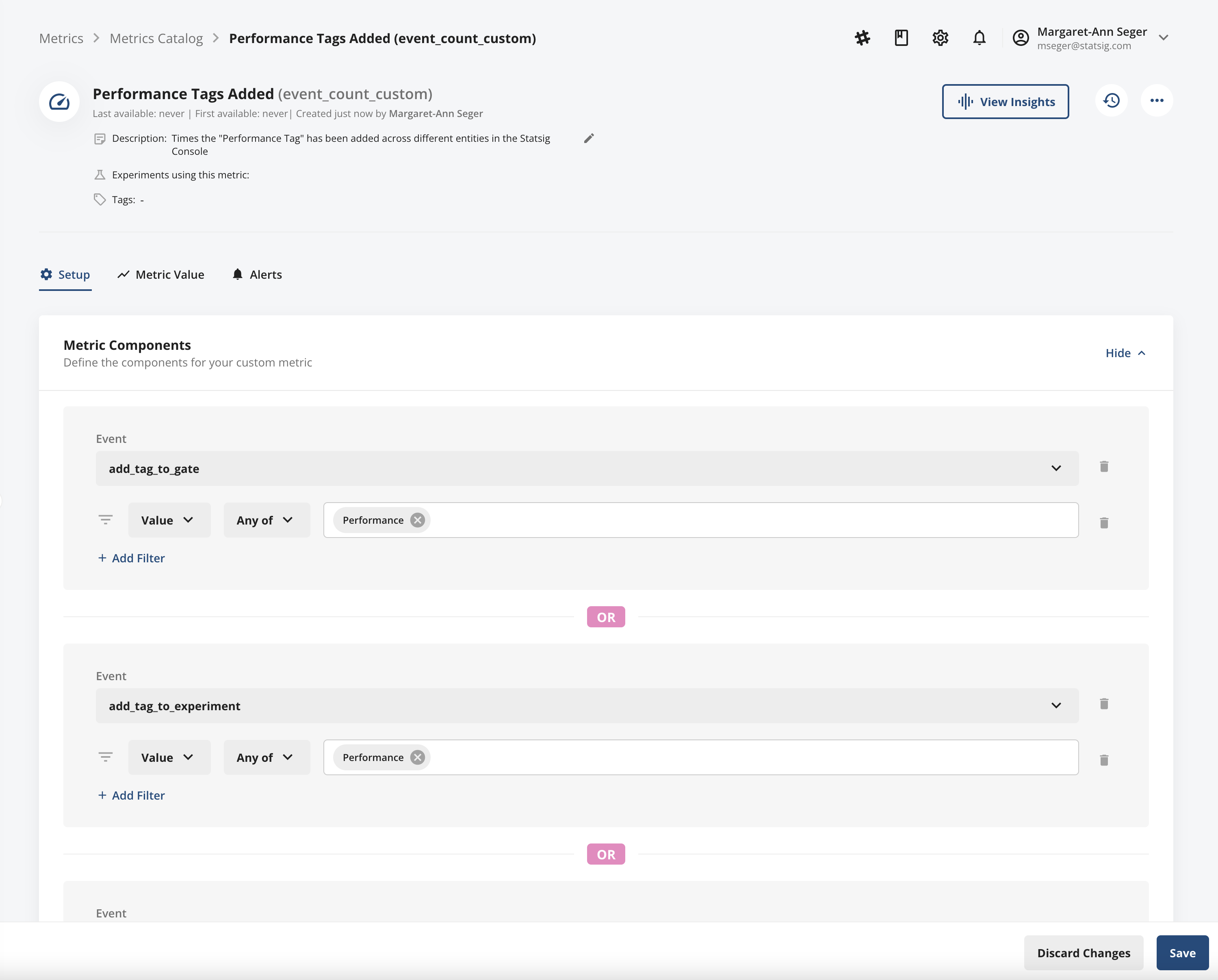
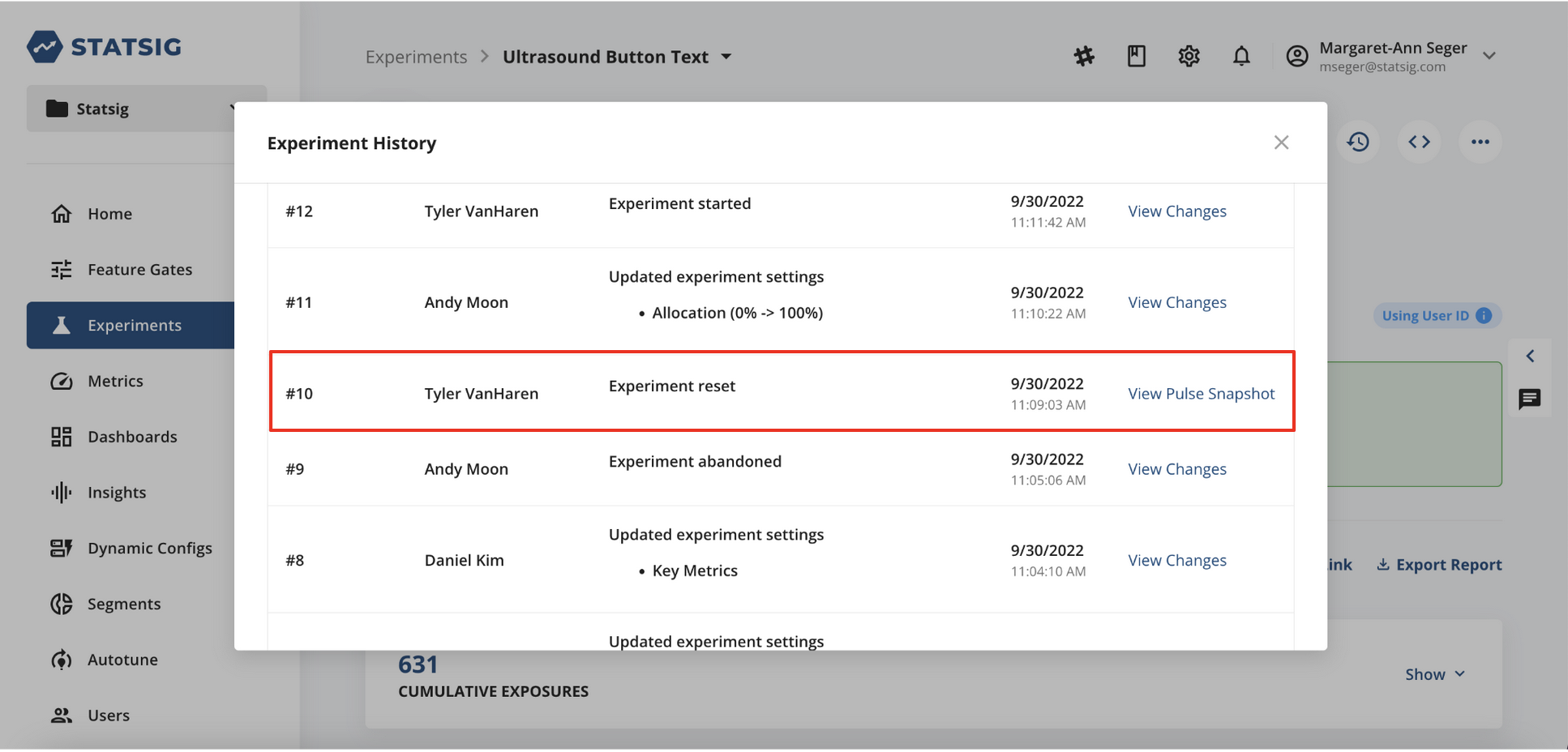
Loved by customers at every stage of growth














